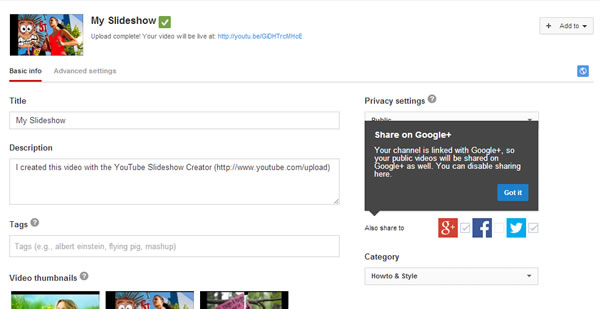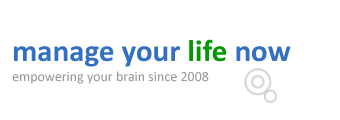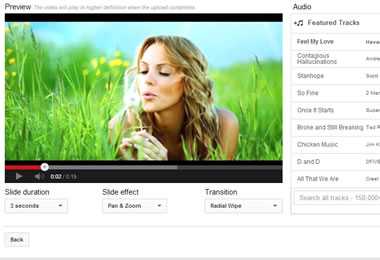
Find out how to upload photos to youtube and share them as a picture slideshow! Yes, youtube is not only for videos but you can use it to upload your photos as well. The even more good news is that you can do this directly from Youtube without using any other third party tool to convert your images into a video format.
How to upload photos to Youtube
- Using a desktop browser, navigate to Youtube.com
- On the top right corner there is an UPLOAD button, click it.
If you are not already signed in to Youtube, you need to sign-in with your Google Account.
- You will notice that there is a menu with different options on the right, one of them is “Photo Slideshow”. Click the CREATE button
You can then choose which photos to use in your video. Notice that since the Youtube channel is connected to your G+ profile, you have access to all the images available in your G+. If the images you want to use are not available you can click the Upload Photos and upload photos from your PC.
- In this example I will use images from my PC so click on the UPLOAD PHOTOS and select a couple of images from your PC.
- When you are ready scroll down the page and click the NEXT button
You are almost done! What is more exciting is that you can add easily several features to make your video slideshow even better.
As you can see from the screenshot below, youtube already suggests a number of audio tracks to accompany your slideshow (if you want a different track just search of it using the search function below the suggested audio).
Besides audio, you can also select the SLIDE DURATION, SLIDE EFFECT and TRANSITION effect to use between images.
- When you ready to go live click the Upload button.
- Important: Your video is ready to be made publicly available, which means it will be shared to your G+ profile and people will be able to search for it on Youtube. If this is NOT what you want then you have 2 more options (under PRIVACY SETTINGS)
Unlisted – Only the persons who have the video URL can view it.
Private – You choose which people can see the video.
To change your video privacy settings or change the audio, add more images etc, you need to go to VIDEO MANAGER (http://www.youtube.com/my_videos)
That’s it, within minutes you can learn how to upload photos to youtube and share them with your friends and family or keep them for private use.
If you found this post useful you may also like the other posts from the “How to manage YouTube better” series: